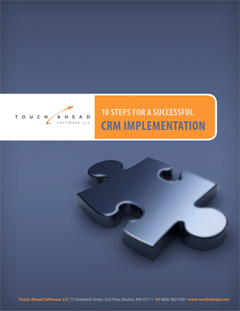Based on the “Touch” concept, EquityTouch is unlike traditional customer relationship management (CRM) software systems. With EquityTouch, Touches are any transaction or communication involved in daily business activities that include emails, events, phone calls, and meetings. These Touches are then organized in the application by company, contact, and Touch type for easy reference. The newest version contains multiple application enhancements and customizable options that allow users to import data easily with fewer keystrokes and mouse clicks.
Outlook® Integration
EquityTouch 2.0 features a downloadable plug-in for Microsoft® Outlook. Users who are running Outlook 2003 or 2007 can install the plug-in to push emails, calendar events, and contacts directly into EquityTouch from Outlook. The EquityTouch Outlook integration allows users to push emails/events to EquityTouch as a Touch, and all recipients become participants of the Touch. EquityTouch then matches all email/event recipients to contacts already existing in the application. If a match is not found, a pop-up window appears that allows them to either create a new contact or manually match them with an existing contact to resolve the difference.
“Or” Searching
Version 2.0 of EquityTouch allows users to perform “or” searches under the Advanced Search tab. Previous versions would allow for single variable searching in all fields. “Or” searching now allows users to select multiple variables in a single field. The new feature is accessible under the Advanced Search tab.
Created/Modified By
EquityTouch 2.0 also includes “Modified By” and “Created By” searching that allows users to look up information based on what other users have been working on in the application. A created and modified date and time stamp will appear on company and person summary pages as well. These options are available under the “Company” and the “Person” search fields in Advanced Search.
Enhanced Filtering
The new release also contains improved filter settings that allow a user to save their filter settings under the “Touches” tab. Users can select the Touch types they would like to see, and then select “Apply Filter.” Once the search is run, the user can save the filter under tools settings.
Current EquityTouch users will automatically receive the update. The only action required on the user side is the option of downloading and installing the Outlook plug-in.